EViD Remote Tech Utilities
The Remote Tech Utilities program allows a technician at any computer workstation to remotely perform tasks on an EViD located in a different location such as a polling place. This ability to remotely control certain functions on an EViD can save the technician a trip to the voting place.
The EViD stations that can be seen by the Remote Utilities feature are those associated with elections that are within the Early Voting period or on Election Day. The Election and Location Info must be uploaded to the web using Web Messenger in order to see the election and its EViDs in Remote Utilities.
-
Change the time zone
-
Change the mode (Inspector, Clerk)
-
Change the EViD’s assigned location and precinct
-
Adjust the ballot printer settings
-
Adjust the internet connection settings (silent)
-
Test the SQL database components on the EViD station
-
Restart the three background tasks (silent)
-
Force a shutdown of the EViD
-
Adjust the settings of the EViD options (silent)
-
Show a Windows Desktop on the EViD station
-
Take a screenshot of what is shown on the EViD monitor (silent)
The four functions marked (silent) in the above list are functions the technician can perform “silently,” that is, without the intervention or knowledge of the EViD operator on site. The remaining functions in the list can be performed only when the EViD operator assists. When the technician initiates a non-silent function, a red EViD button labeled Support Request will appear on the Home Screen dialog of the EViD station.
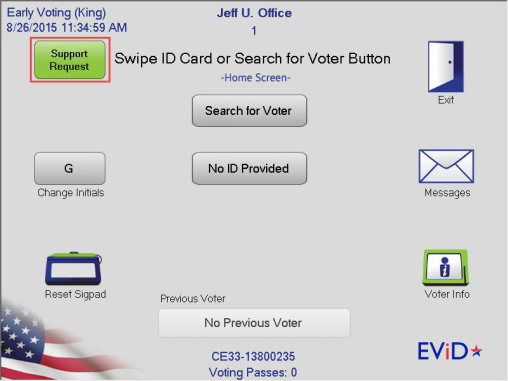
The EViD operator will then need to respond by clicking Support Request. This will display an explanation of what the technician wants to do.
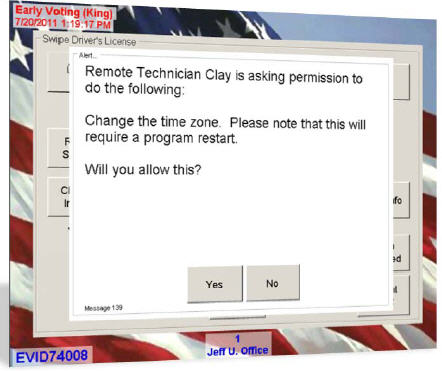
When the EViD operator touches Yes, the function will proceed. Once it has finished, including any restarts that might be required on the EViD, the technician will see a message indicating that the function is complete.
The Remote Utilities feature is available only to non-admin users with a user name and password set up in Web Monitor.
To start Remote Utilities:
- From Voter Focus in EViD
> EViD Remote Tech Utilities.
- You will briefly see the message
Connecting to web service....
Then you will see the logon dialog: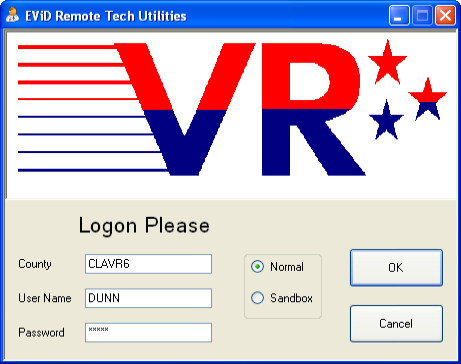
- If you are testing the EViD system and want to run against the Sandbox database, select Sandbox. To run the live database again, select Normal.
- If you selected Normal, in the County field, enter your 3-digit county ID followed by VR6 (for example, BROVR6). Then enter your user name and password in the fields provided. If you seected Sandbox, in the County field, enter "VRSVR6Sandbox."
- If you selected
Normal, the user name and password should be the same as those
set up on the User Maintenance dialog in Web Monitor to give you access to Remote
Utilities.
If you selected Sandbox, the user name and password should be the same as those set up with the County ID "VRSVR6Sandbox" on the User Maintenance dialog in Web Monitor to give you access to Remote Utilities -
Click OK to log on.
The EViD stations that can be seen by the Remote Utilities feature are those associated with elections that are within the Early Voting period or on Election Day. The Election and Location Info must be uploaded to the web using Web Messenger in order to see the election and its EViDs in Remote Utilities. See EViD Web Messenger for instructions on uploading this information.


